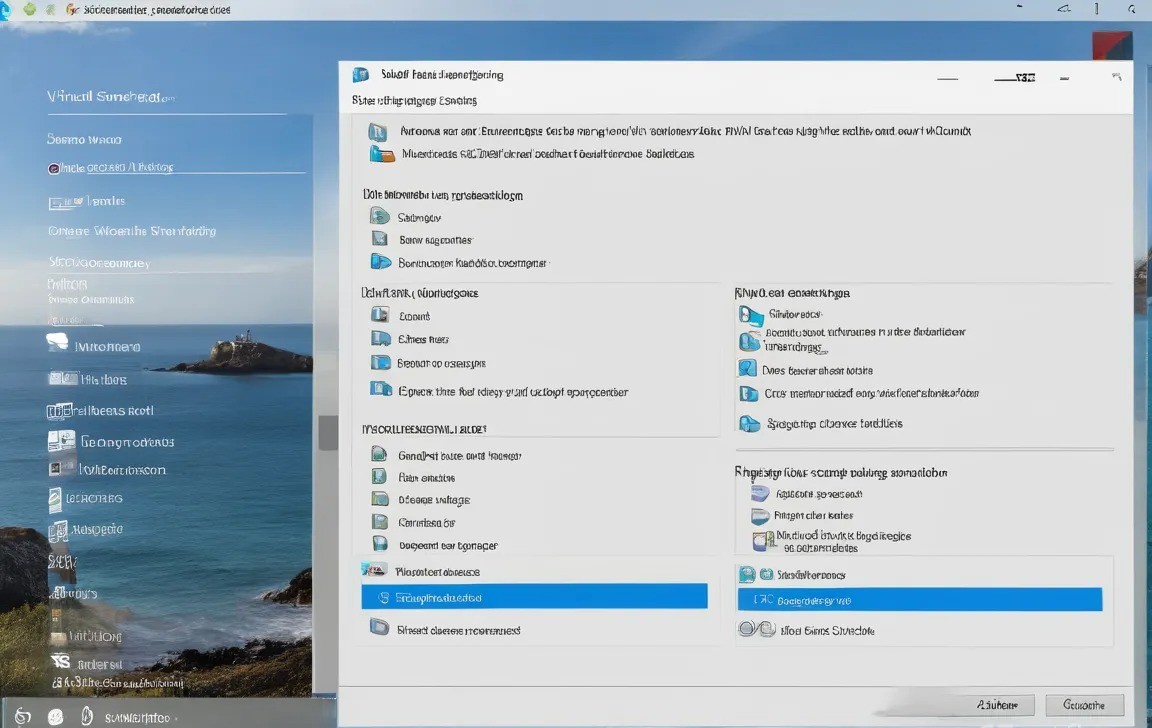OMG! My computer has been driving me crazy lately! It was working fine, and then suddenly it started lagging like crazy. Opening a webpage felt like watching paint dry! I tried everything: cleaning up junk files, running virus scans, even reinstalling the system! I was so frustrated I almost smashed it! 😭
I Tried Everything, But Nothing Worked…
- Disk Cleanup: I used all kinds of cleaning software, deleted tons of files, but the computer was still slow!
- Virus Scan: My antivirus software scanned multiple times, but found nothing. The computer remained sluggish!
- System Reinstall: Reinstalling the system was a huge pain, it took me half a day, and guess what? The computer was still slow!
- Smashing It: I almost did it! Thankfully, I held back! 😂
My Friend Gave Me the Golden Tip!
Just when I was about to give up, I complained to my friend, and she said one thing that solved my problem! She said: “Have you checked your virtual memory settings? Maybe it’s too small?”
What the Heck is Virtual Memory?
I quickly googled it and found out that virtual memory is a feature where the computer uses hard drive space to simulate RAM. When the computer runs out of RAM, it starts using virtual memory. If the virtual memory setting is too small, the computer will slow down.
One Trick Solved It All!
Following online tutorials, I adjusted the virtual memory settings. I set both the initial size and maximum size to twice the amount of my physical RAM. And guess what? My computer instantly stopped lagging! Opening webpages and running software became super fast! It was like magic! 🎉
My Experience:
It’s incredible! I can’t believe such a simple trick could solve a problem that’s been bothering me for so long! My computer is now running much faster than before, and I don’t have to worry about lag anymore! I highly recommend this to anyone experiencing a slow computer! 👍
Here’s How to Do It:
- Right-click on “This PC” and select “Properties”.
- Click on “Advanced system settings”.
- In the “Advanced” tab, click on “Settings” under “Performance”.
- Click on the “Advanced” tab and click “Change” under “Virtual memory”.
- Uncheck “Automatically manage paging file size for all drives”.
- Select your system drive, click “Custom size”, and set the initial size and maximum size. It’s recommended to set them to twice the amount of your physical RAM.
- Click “Set” and “OK” to save the changes.