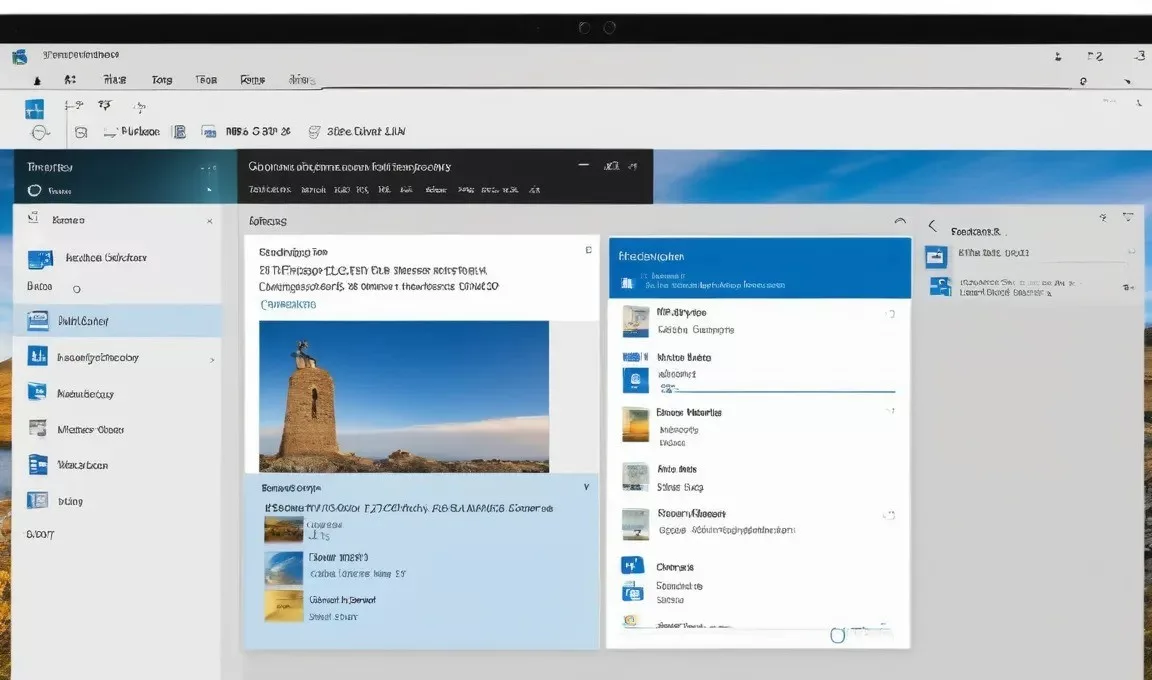Hey everyone! Have you noticed that the file tags in File Explorer are gone after upgrading to Windows 11? Only the annoying “Type” categorization remains, making it a nightmare to find files by tags! I encountered this issue recently and almost smashed my computer! I tried all sorts of online solutions, like modifying the registry, reinstalling the system, but nothing worked! Finally, I stumbled upon a super simple solution that actually works!
Problem Description:
After upgrading to Windows 11, File Explorer only shows “Type” categorization, and the tag function is unavailable, leading to chaotic file management and difficulty in searching for files.
Tried and Failed Solutions:
- Modifying the registry
- Reinstalling the system
- Using third-party file management software
Ultimate Solution:
Actually, the tag function in Win11 hasn’t disappeared, it’s just hidden by default! You can get it back with just one simple step!
- Open File Explorer and click on the “View” tab at the top.
- In the “Show” area, find “Details pane” and check it.
- Now, the Details pane will appear on the right side of File Explorer, which contains the tag information of the files!
User Experience:
This method is simply magical! I couldn’t find the tags anywhere before, and it turns out they were hidden so deeply! Now I can finally manage my files with tags like before, and my efficiency has improved significantly!
Personal Evaluation:
This design by Microsoft is really confusing. Why hide such an important function? Fortunately, I found it, otherwise I would have gone crazy! I strongly recommend everyone who encounters this problem to try this method, it will definitely solve it!