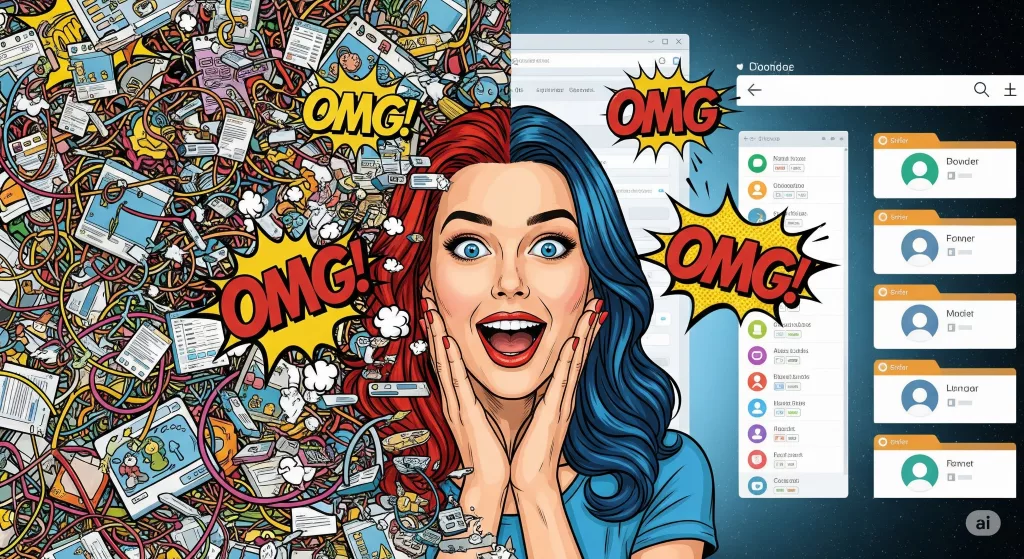Hey besties! Have you ever felt like opening your browser is a never-ending “treasure hunt”? Work accounts, personal accounts, drama-watching accounts, study accounts… constantly logging in and out, accidentally mixing up accounts, privacy leaks, and efficiency so low you wanna cry 😭! Especially for us “multi-faceted queens” who need to 💻 work hard, 💅 run a Xiaohongshu blog, and still catch up on dramas, it’s a disaster!
Don’t panic! Today, I’m going to teach you a magic trick that slays all that chaos – Browser Multi-User Profiles! It’s truly a godsend for busy bees, a guardian angel for your personal privacy, and a cheat code for boosting efficiency! Once you try it, you’ll find your digital life instantly becomes clean and organized, like having multiple independent and undisturbed “digital clones”!
📌Instant Pain Relief, Benefits Galore! Why You Absolutely Need Browser Multi-User Profiles?
Besties, take my word for it, this feature isn’t just nice-to-have; it’s a must-have! Look at how many pain points it solves and how much joy it brings:
- 🚀 Seamless Account Switching, Skyrocketing Efficiency!
- Imagine this: you have N work accounts (for Project A, Project B, Client C), plus your personal email, social media, shopping sites. Before, did you have to constantly log out and log in? Or open a bunch of incognito windows? Now, with multi-users, you can have several browser windows open simultaneously, each corresponding to an independent account environment! Just a click on a desktop icon opens it instantly – it’s incredibly smooth!
- My Experience: I now have one Chrome window dedicated to work emails and internal systems (focused and efficient), and another Chrome window for Xiaohongshu, Weibo, and other social media management (content gathering, publishing). They don’t interfere with each other, my thoughts are clear, and my work efficiency has directly doubled! No more accidentally posting to the company group chat! 😂
- 🛡️ Privacy Protection, No More Disturbances!
- If you share a computer with family or friends, this feature is a lifesaver! Each user’s browsing history, bookmarks, download records, and even saved passwords are independent and private. No one can snoop on anyone else’s “little secrets.”
- My Experience: My mom always borrows my computer to watch TV series. Before, I occasionally worried that my personal shopping websites or social accounts, which I might have accidentally stayed logged into, would be clicked by her. Now, I’ve set up a dedicated profile for her with her own bookmarks and history. My privacy is completely unaffected, giving me maximum peace of mind! 👍
- 🧹 Clean & Tidy Browser, Say Goodbye to Clutter!
- Different identities require different extensions: work needs project management and collaboration extensions; study needs translation and reference management extensions; entertainment just needs an ad blocker. With multi-user profiles, you can install exclusive extensions for each profile, keeping your browser lightweight and efficient.
- My Experience: My browser used to be jammed with all sorts of extensions, causing it to slow down and consume memory, and many extensions were only used for specific scenarios. Now, my “Work Profile” only has work-related extensions, while my “Personal Profile” is super clean, only having a few frequently used tools. My browser runs incredibly fast! It feels like my entire digital space has become so much tidier!
- 🎭 Adapt to Different Personalities, Easy Switching!
- Are you a slashie? Maybe you’re a meticulous coder by day, a lively blogger by night, and a gaming enthusiast on weekends. Multi-user profiles allow you to create a dedicated environment for each “personality,” switching between them as simply as changing clothes!
- My Experience: I’ve divided myself into several “digital personalities”: a ‘Work Superhero’ mode (containing documents, internal systems, project tools); a ‘Social Media Queen’ mode (Xiaohongshu, editing tools, content library); and a ‘Life Player’ mode (shopping, drama-watching, news browsing). As soon as I open each mode, my brain automatically switches to the corresponding task, and my focus skyrockets!
- 🚫 Prevent Account Mix-ups, Reduce Mistakes!
- Especially for those managing multiple social media accounts, do you often encounter logging into your personal Weibo, only for it to jump to your work account upon refresh? Or accidentally sending an email to a client with your private signature? Multi-user profiles eliminate this embarrassment at the root. Each profile’s cookies and localStorage are independent, so accounts will never get mixed up again!
🖥️Dummy-Proof Setup Guide! Hand-in-Hand Tutorial to Get Your Own “Digital Clones”!
Don’t worry, setting it up is super easy! Just follow my visual guide step-by-step! Most popular browsers have this amazing feature built-in. I’ll use Chrome and Edge, the most commonly used, as examples:
Tutorial 1: Google Chrome
Chrome’s multi-user (or “Profiles”) feature is the most mature and widely used.
- Find the Entry Point: Open your Chrome browser. In the top-right corner, click on your profile icon (if it’s your first time, it might show a generic person icon or your Google account avatar).
- Pro Tip: If you’re already logged into a Google account, it will display your Google avatar.
- Create New Profile: In the dropdown menu that appears, click the “Add” button.
- Two Options: Sign in with Google Account OR Continue without Account:
- If you want this new Profile to be linked to a Google account: Select “Sign in” and enter your Google account information. This will sync your bookmarks, history, passwords, etc.
- If you just want to create an independent space not linked to any Google account (Recommended): Select “Continue without an account.”
- My Experience: This method is especially great for users who just want to “isolate” their browsing environment without affecting their existing Google account login status.
- Customize Profile:
- Enter a recognizable “Name” (e.g., Work, Personal, Study, Xiaohongshu Creator).
- Choose a “Theme color” you like, so you can easily distinguish between profiles at a glance.
- Select a cute “Avatar” icon.
- Check “Create a desktop shortcut.” This is a game-changer! It allows you to directly open a specific profile’s browser window from your desktop next time, saving you the step of entering Chrome and then switching. It’s a truly divine operation!
- Click “Done.”
- Successfully Created: Congratulations! A new, independent browser window will pop up, complete with its own bookmarks, history, extensions, and login states.
And just like that, your first “digital clone” is online! 🎉 You can create more profiles using the same method, like “Work Use,” “Personal Use,” “Drama Watching Use,” etc.
Tutorial 2: Microsoft Edge
Edge browser also perfectly supports multi-profile functionality, and the setup process is very similar to Chrome.
- Find the Entry Point: Open your Edge browser. In the top-right corner, click on your profile icon.
- Add Profile: In the dropdown menu that appears, click “Add profile.”
- Confirm Add: A “Add profile” window will pop up. Click the “Add” button at the bottom.
- Sign In or Skip:
- Sign in: If you want to link it with a Microsoft account (like Outlook, Hotmail), you can click “Sign in to sync data.”
- Start browsing without signing in: If you just want to create an independent local profile, you can click “Start browsing without signing in.”
- My Experience: Similarly, for complete isolation, I recommend choosing not to sign in. You can always log into other websites within that profile later.
- Personalize Settings: Just like with Chrome, you can name this new profile, choose a theme color, and an avatar.
- Successfully Created: A new Edge browser window will open, creating a brand new browsing space for you.
Tutorial 3: Mozilla Firefox
While Firefox doesn’t have a direct multi-user profile feature like Chrome and Edge, it has a very powerful add-on called “Multi-Account Containers,” which can achieve similar, or even more flexible, results.
- Install Add-on: Search for and install “Multi-Account Containers” in the Firefox Add-ons store.
- How to Use: After installation, you can create different “containers” (e.g., Work, Personal, Shopping). When you open webpages in different containers, each container has its own independent cookies and login states. It’s not as convenient as directly creating desktop shortcuts like Chrome or Edge, but for users who prioritize privacy and flexibility, it’s an excellent choice!
Tried and Tested, So Good I Could Cry T﹏T! My Digital World is Never Confused Anymore!
Oh my goodness! Ever since I started using this multi-user feature, all my colleagues in the office have been asking me what happened! How did my efficiency suddenly skyrocket?!
Before, I was always switching between accounts for Project A and Project B. Every time, I had to clear caches and log in again, which was so annoying! Now, I just open two different browser windows, one called “Project A” and one called “Project B.” They each handle their own tasks without interfering! Working feels incredibly smooth; I’ve never had account mix-ups or password confusion again!
For a Xiaohongshu blogger like me, this feature is a lifesaver! I have a dedicated “Content Creation” profile where I’m only logged into Xiaohongshu, some writing tools, image processing websites, and my content material bookmarks. My other “Gossip & Entertainment” profile holds Weibo, Bilibili, Taobao, and my private shopping history. This way, when I’m creating, I’m absolutely not distracted by entertainment info, maintaining 💯 focus; and when I’m just chilling, I can totally relax without worrying about work notifications popping up!
My privacy truly feels secure now! I no longer have to worry about my “slack-off” browsing history being “accidentally” seen by my work accounts, hahaha! I feel like I have multiple identities, multiple brains, but each brain is clear, organized, and performs its own functions! Seriously, anyone who tries this will know – that feeling of cleanliness, efficiency, and freedom is indescribable!
Advanced Pro Tips! Make Your “Digital Clones” Even More Powerful!
- Custom Avatars & Themes: Set unique avatars and theme colors for each profile, so you can instantly recognize which “clone” is currently working.
- Desktop Shortcuts: Remember to check “Create a desktop shortcut”! This is the ultimate secret to efficiency – directly click an icon to enter a specific profile!
- Exclusive Extensions: Use multi-user mode to install exclusive extensions for each profile. For example, install translation tools and VPNs for your work profile; install ad blockers and note-taking tools for your personal profile. Keep your browser lighter and more efficient!
- Separate Browser Icons: Often, browser window icons for different profiles look very similar. You can differentiate them by customizing taskbar icons, or simply rely on desktop shortcuts to enter.
- Password Managers: While each profile can save passwords separately, it’s highly recommended to use a third-party password manager (like 1Password, LastPass). This way, you can securely and quickly fill passwords regardless of which profile you’re in.
Hey everyone, have you “Got” this divine feature that saves time, effort, and boosts productivity?! Don’t hesitate any longer; go try it now! It will absolutely open a new world for you! Say goodbye to browser chaos and easily master your digital clones! Let’s go! 🚀