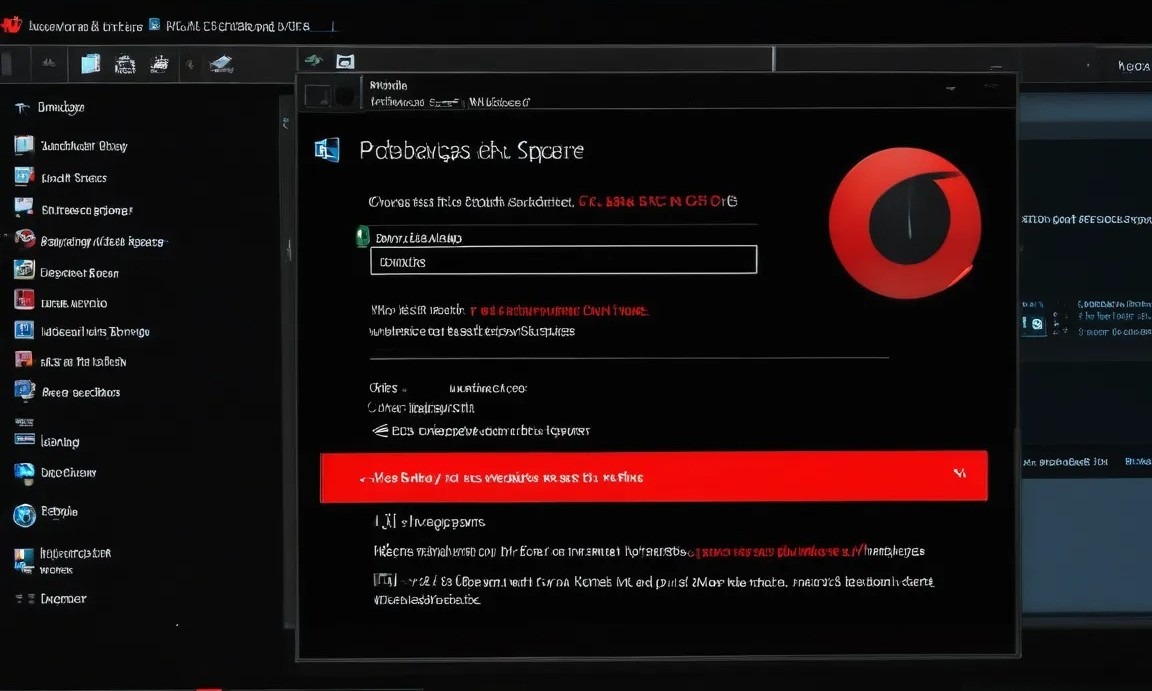Have you ever experienced the dreaded red bar on your C drive, screaming that you’re running out of space? I’ve been there, trust me! I tried every cleaning software under the sun, deleted countless files, but nothing seemed to work! 😭
Turns out, the sneaky culprit behind this storage nightmare is the WinSxs folder! This folder is essentially Windows’ component store, housing all the files needed for the system to run smoothly. The problem? It keeps growing with every system update and software installation, gobbling up precious disk space.
I tried numerous methods to tame this beast, including:
- Manually deleting files: Big no-no! You risk deleting crucial system files and crashing your entire system! ❌
- Using third-party cleaning software: Often ineffective and sometimes even require payment! 💰
- Using DISM commands: Way too complicated for the average user! 😵
Just when I was about to give up, I stumbled upon an incredibly simple solution that single-handedly solved the WinSxs folder issue! 🎉
The secret weapon: Windows’ built-in Disk Cleanup tool!
Yep, it’s that easy! Here’s how to do it:
- Right-click on your C drive and select “Properties”.
- Click on “Disk Cleanup”.
- Select “Clean up system files”.
- Wait for the system scan to complete, then check “Windows Update Cleanup” and “Previous Windows installations”.
- Click “OK” and patiently wait for the cleanup process to finish.
I tried it myself and was blown away! I managed to free up almost 10GB of space on my C drive! It felt like magic! 🤩
My Experience:
- Super easy to use, even for beginners!
- Incredibly effective in freeing up disk space!
- Safe and reliable, won’t harm your system files!
My Verdict:
This method is a lifesaver for anyone struggling with a full C drive! I highly recommend giving it a try! 👍 If you’re facing the same issue, this simple trick will surely surprise you!