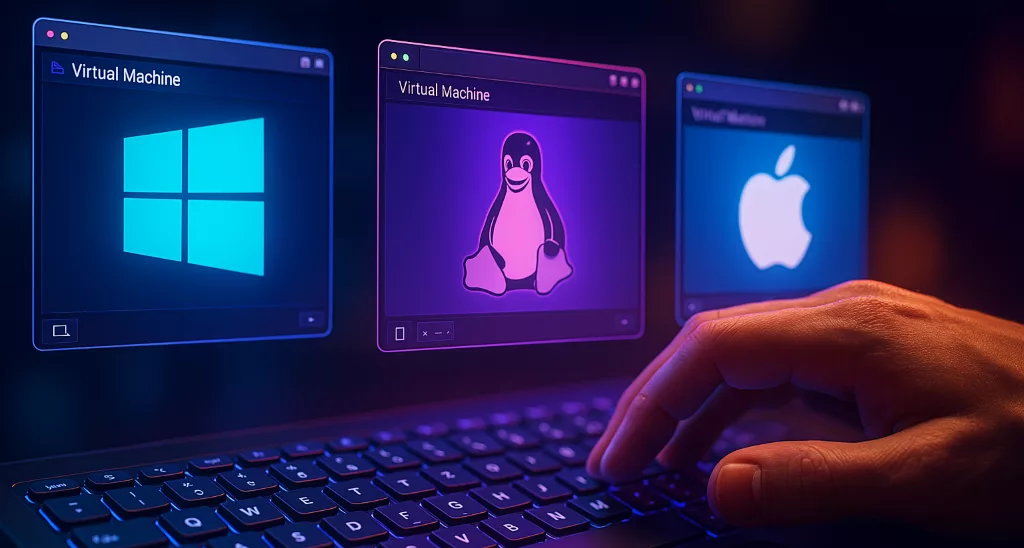Hey, buddies! It’s your “One-Move Instant Solution” blogger here! Today, I’m dropping another bombshell, and it’s something even total tech newbies can grasp in seconds – Virtual Machines!
Do you often face these frustrations?
- Want to play a game from a decade ago, but it crashes immediately with a “system incompatibility” pop-up?
- Need to run a Linux system for work/study, but don’t want to reinstall your OS or buy a new computer?
- Want to try out a new software, but you’re afraid of viruses or crashing your PC?
- Want to visit some “you know what” websites, but you’re worried about privacy leaks?
If your answer is “YES”! Then congratulations, you’ve come to the right place today! 🥳 Because Virtual Machines are here to end all your troubles – they’re your “hidden ultimate weapon”!
😱 What Exactly is a Virtual Machine? (A Magical Analogy Even Newbies Will Get!)
It’s actually super simple, guys! Just imagine it as: installing another completely independent, full-fledged computer, or even N computers, inside your existing computer!
These “mini-computers” have their own operating systems (they can be Windows, Linux, macOS, or even ancient Windows XP), their own virtual hard drives, memory, and processors. They’re like “parallel universes” within your computer! They don’t interfere with each other and run completely independently. Isn’t that cool?! 😎
TL;DR: One computer, used as N computers, it’s the GOAT!
✅ Why You Absolutely NEED a Virtual Machine! (My Personal Experience, Saved Me Countless Times!)
Don’t think virtual machines are only for programmer gurus! As a seasoned tech enthusiast, I’m telling you from experience, you’ll definitely use them in these scenarios, and once you do, there’s no going back!
- 🚀 Safe Sandbox, No More Worries About Viruses/Malware!
- Pain Point: Ugh, that software looks useful, but when I install it, I always feel like it bundles weird stuff? Trying to download a movie and accidentally clicked on an ad pop-up?
- Instant Fix: Run it in a VM! A VM is your “testing environment” and “isolation ward”! Even if you install dodgy software or get a virus, it will only affect this virtual system, leaving your real computer completely unharmed! After using it, you can just “destroy” or “restore” it, which is incredibly satisfying! I often use it to test unknown software sources, ensuring they’re safe before using them on my main machine.
- 💻 Multi-OS Coexistence, Enjoy the Fun of Various Operating Systems!
- Pain Point: Want to try Mac OS? Want to learn Linux command lines? Want to play old games that only run on Windows XP? But you don’t want to reinstall your system, nor do you want to mess with complicated “dual-boot” setups that always seem to crash your C drive?
- Instant Fix: VMs solve it perfectly! You can install Windows 7, Windows XP, various Linux distributions (Ubuntu, CentOS, etc.), and even Hackintosh (if your specs allow) simultaneously! Switch anytime, use whichever one you want, it’s even more convenient than magic! Back in the day, to play Warcraft 3 LAN custom maps, I even installed Windows 98 in a VM! That feeling, it was like a direct trip back to childhood!
- 🎮 Compatibility Killer, The Savior of Old Games and Software!
- Pain Point: So many old textures and mods for Minecraft don’t run on new systems? Classic old single-player games freeze as soon as you launch them now?
- Instant Fix: VMs can run any theoretically compatible old system! Install Windows XP in a VM, then install those old games from back in the day, and it’ll think it’s still in that era! Using this method, I successfully ran “The Legend of Sword and Fairy 98” and “QQ Xuanwu” (2008 version, a complete throwback!) smoothly on my Windows 11 PC! The emotional fulfillment, you know it!
- 🔒 Privacy Protection, Surf the Internet with Greater Peace of Mind!
- Pain Point: There are some websites you might not want to leave any traces on, or you don’t want them to get your real computer’s information?
- Instant Fix: Access them in a VM! Just close the VM after you’re done, and all history, cookies, and cache disappear completely! It’s like you never visited at all, giving you maximum peace of mind!
- 💰 Save Hardware Costs, Use One Computer as N!
- Pain Point: Want to experience different systems but have a limited budget and can’t buy multiple computers?
- Instant Fix: VMs help you save money! You only need one reasonably powerful host computer, and you can create countless virtual machines inside it, significantly reducing your hardware investment! This is a real boon for students and those just starting their careers!
- 👨💻 Development and Testing Powerhouse, The GOAT for Programmers and Geeks!
- Pain Point: Programmers need to simulate various server environments, test software compatibility, and deploy development environments?
- Instant Fix: VMs are the best sandbox and testing ground. You can set them up and destroy them at will, without worrying about messing up your main system. My own Python and Node.js development environments are all set up in Linux VMs, boosting efficiency significantly!
🌟 How to Get Your First Virtual Computer? (100 Times Easier Than You Think!)
Many of you might think this sounds super advanced and difficult. ABSOLUTELY NOT! Trust me, once you learn this, you’ll be the coolest person in your friend group!
I personally highly recommend – Oracle VM VirtualBox!
- FREE! FREE! FREE! Say it three times, it’s important!
- Open-source! Maintained by countless programmers worldwide, stable and reliable!
- Easy to operate! User-friendly interface, no pressure for newbies!
- Powerful features! Meets 99% of your needs!
What do you need to prepare?
- VirtualBox software: Go to the official website and download the latest version, then just install it step-by-step, no harder than installing any other program!
- An operating system image file (ISO): For example, a Windows 10/11 ISO, or an Ubuntu/CentOS ISO. These are officially provided for free download, just search their official sites. If you want to install XP, search for an XP ISO.
Super Simple Three Steps to Create a VM! (Taking VirtualBox as the most common example)
- 📥 Download and Install VirtualBox:
- Visit the VirtualBox official website (virtualbox.org), download the latest version for your computer’s OS.
- Double-click the installer, just click “Next” and “Agree” all the way through! Super easy!
- ➕ Create Your First Virtual Machine:
* Open VirtualBox, click “New” on the top left.
* Name it: Like “My WinXP Antique Machine” or “Ubuntu Newbie System.”
* Choose System Type and Version: For example, “Microsoft Windows -> Windows XP (32-bit).”
* Allocate Memory and CPU: This is key! Don’t be stingy! For memory, I recommend at least 2GB (if you’re using WinXP/7), and for Win10/11, 4GB or more. For CPU cores, 1-2 cores are generally enough.
* Allocate Virtual Hard Disk: Select “Create a virtual hard disk,” the default recommended size is usually sufficient, e.g., 30GB-50GB.
* Click “Create” and you’re done! An empty VM shell is ready. - 💿 “Install the Operating System” on Your VM:
- Select the VM you just created, then click “Settings.”
- Go to “Storage,” under the “Controller: IDE” section, select the disc icon, then “Choose/Create a Virtual Optical Disk…”
- Locate the ISO image file you downloaded earlier! For example, your Windows 10.iso.
- Click “Start”! Your VM will boot up, and you’ll see the familiar OS installation interface! Just like reinstalling a real computer, follow the prompts step-by-step to install the OS. Wait patiently for a few minutes, and a virtual computer with an OS is born!
Isn’t that incredibly simple?! Congratulations, you’ve taken your first step towards becoming a tech wizard!
💖 My Personal Experience and Evaluation:
As a “veteran” who’s been tinkering with computers since middle school, virtual machines are an indispensable part of my computer desktop!
I first got into VMs to play DOS games and Win98 games that simply wouldn’t run on Windows 7/10, like the classic “Command & Conquer: Red Alert 1.” After installing the corresponding system environment in a VM, the satisfaction of seeing it run perfectly was just incredible!
Later, in college, when learning programming and working on projects, I often needed a Linux environment or had to test my programs on different Windows versions. With VMs, I never had to worry about my system environment getting messy, nor did I have to frequently reboot to switch between dual-boot systems. Every time I set up a new development environment, I’d first get it running in a VM before considering deploying it to my main machine. This feeling of “zero trial-and-error cost” is truly amazing!
Even for daily use now, I keep a clean VM specifically for visiting uncertain websites, testing new applications, or simply watching movies or browsing news. Separating my main system from the VM system makes me feel safer and keeps things cleaner.
My Verdict: Virtual machines are absolutely the GOAT of hidden computer skills! They not only boost productivity but also greatly enhance the safety and fun of using your computer. If you haven’t tried it yet, you’re seriously “missing out big time”! Go ahead and give it a try!
💡 Pro Player Advanced Tips! (Make Your VM Even Better!)
Once you’ve mastered the basics, these little tricks will take your VM experience to the next level:
- Allocate Resources, Don’t Be Stingy!
- The amount of RAM and CPU cores you allocate directly affects the VM’s speed. If your computer has ample RAM (16GB or more), you can generously assign 4GB or even 8GB of RAM to the VM, and it’ll run Windows 10/11 very smoothly. Also, try to give it 2-4 CPU cores.
- Snapshot Feature, God-tier Operation!
- This is your “undo button” in a VM! When your VM system is in a good state (e.g., just installed the OS, all patches applied), take a “snapshot.” Later, no matter what messy operations you perform in the VM or if you accidentally break the system, you can “restore to snapshot” with one click, returning to that saved clean state! It’s a lifesaver for butterfingers!
- Network Mode Selection (NAT or Bridged)
- For newbies, VirtualBox’s default “NAT” mode is sufficient; the VM can share the host machine’s internet connection. If you need the VM to get its own IP address like an independent computer and be accessible by other devices on your local network, you can try “Bridged Adapter” mode.
- Shared Folders Feature
- How do you transfer files between your host machine and the VM? Use shared folders! In VirtualBox settings, you can share a folder from your host machine with the VM, allowing you to easily drag and drop files back and forth. Super convenient!
- Install Guest Additions
- Don’t forget after installing the OS! While the VM is running, click “Devices” -> “Insert Guest Additions CD Image” in the VirtualBox menu bar. After installation, you’ll get seamless drag-and-drop file transfer, automatic screen resolution adjustment, and shared clipboard between the VM and host machine, significantly enhancing the user experience!
Alright, everyone, that’s it for today’s “One-Move Instant Solution”! Don’t you feel like a whole new world has opened up? Don’t hesitate, go try it out now! If you encounter any problems during the process, feel free to leave a comment, and I’ll do my best to help!
Remember to Like, Save, and Follow! Your support is my biggest motivation to share! ❤️